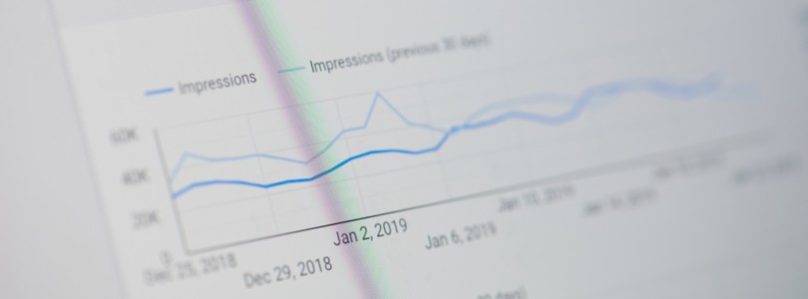
How to Extract all URLs From Google Search Console
If you’re working on site migrations or want to perform audits based on Google Search Console data, you might have run into a small but very frustrating problem. The tool only allows you to export the first 1000 URLs. But there is a way around this little glitch via Google Data Studio.
What is Google Data Studio?
Data Studio is a free tool from Google from which you can generate reports. The most significant benefit is that the data is automatically updated, so you only have to build the report once. When you need to reaccess the same report, the data is updated automatically based on the data range you select.
We prefer to use the “Year to Date” setting, as it allows me to view the current year’s performance compared to the previous year, at-a-glance. Google Data Studio allows you to add a range of different data sources, and one of them is Google Search Console.
How To Extract all URLs from GSC: The Process
Getting started is easy. For any analysis tasks you perform in the future, the data is automatically updated, so after the initial first steps, the process is plug-and-play. To extract all of your Google Search Console URLs using Data Studio, follow these quick and easy steps:
- Go to Google Data Studio
- Click on “Blank Report”
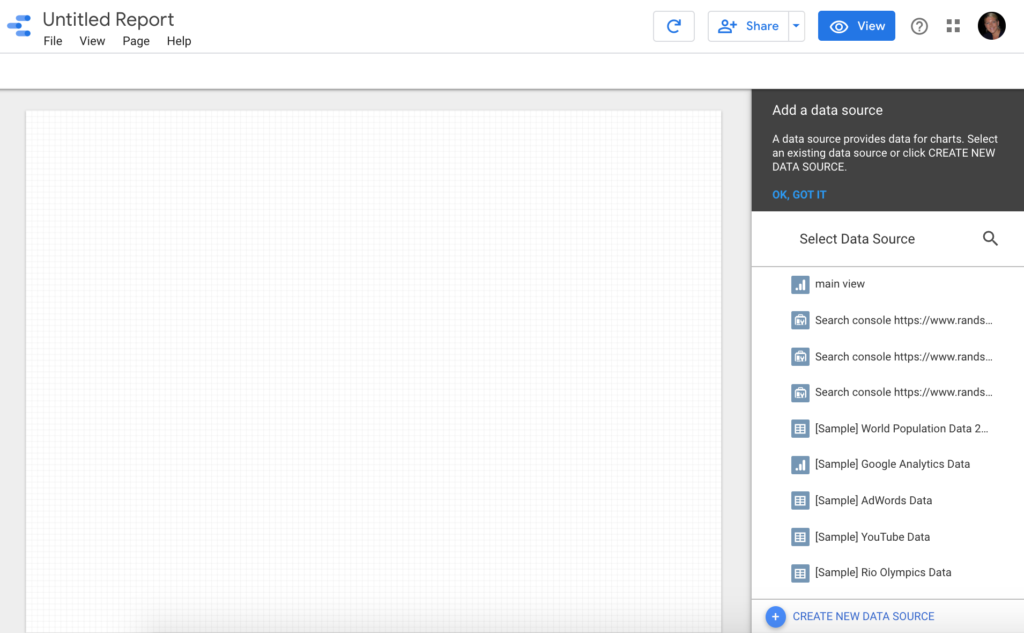
- You’ll see a range of data points that work with Data
Studio, but for this purpose, we’ll choose Search Console. - You’re now able to add data to your report based on your sites, which will be listed in the box.
- You’ll be asked to authorize Data Studio to access your data. If so, accept. You can change or revoke access later on if you need to do so.
- Choose the site you want to audit and click Add.
- Within the Tables section, choose URL impressions and click Connect.
- Click “Add to Report.”
- In the report, add Landing Page and remove Google Property. Now you’ll see the Clicks per URL coming in fast and furious.
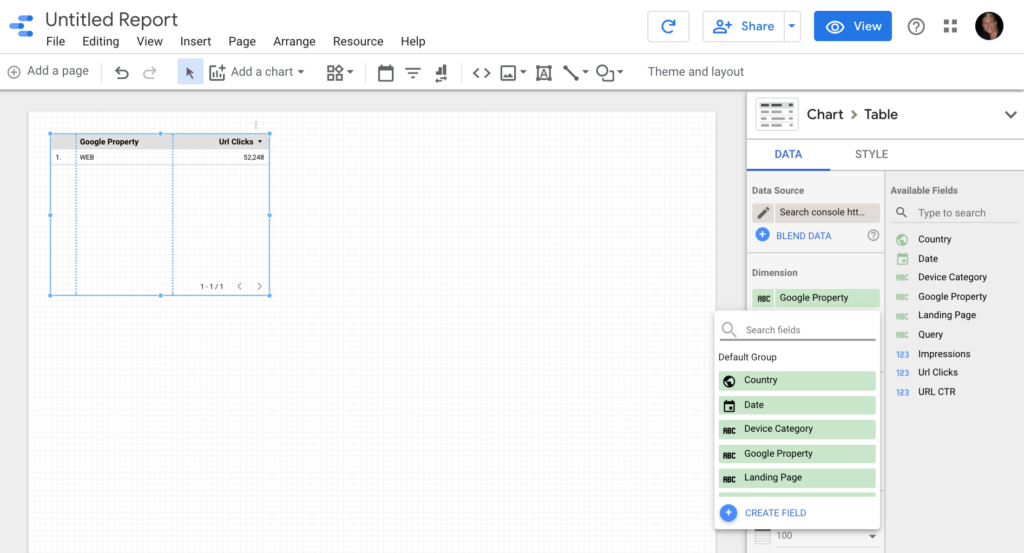
- To complete the data, add Impressions and URL CTR to the metrics.
- Adapt the data range according to your preference.

- Click on “View” to see your report.
- Above the Impressions, click on the three dots, and then choose “Download CSV” to use the data in Excel.
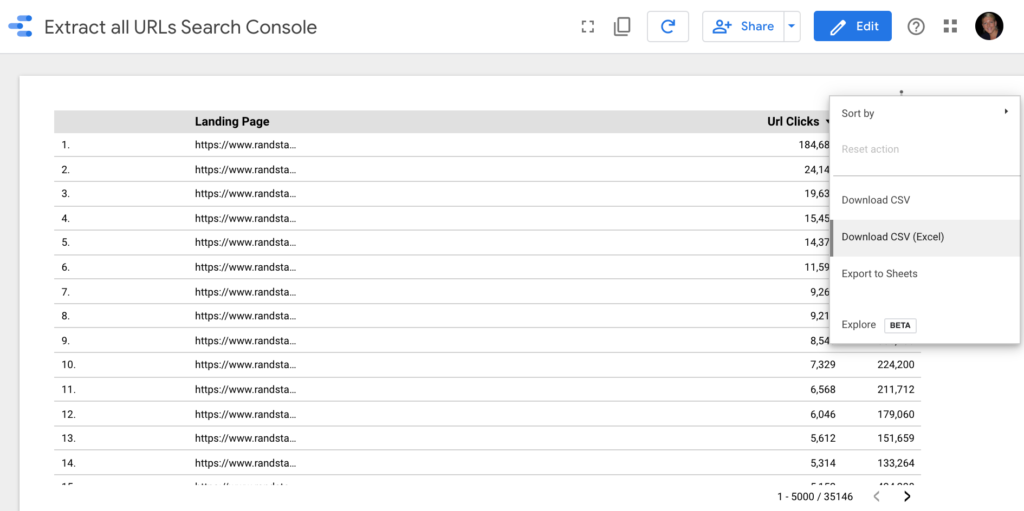
Do You Still Need Help?
It’s a straight forward process, but sometimes it takes a little third-party insight to get things going. If you need any help extracting your URLs from Google Search Console, we invite you to drop me a line. We’re here and always happy to help out.